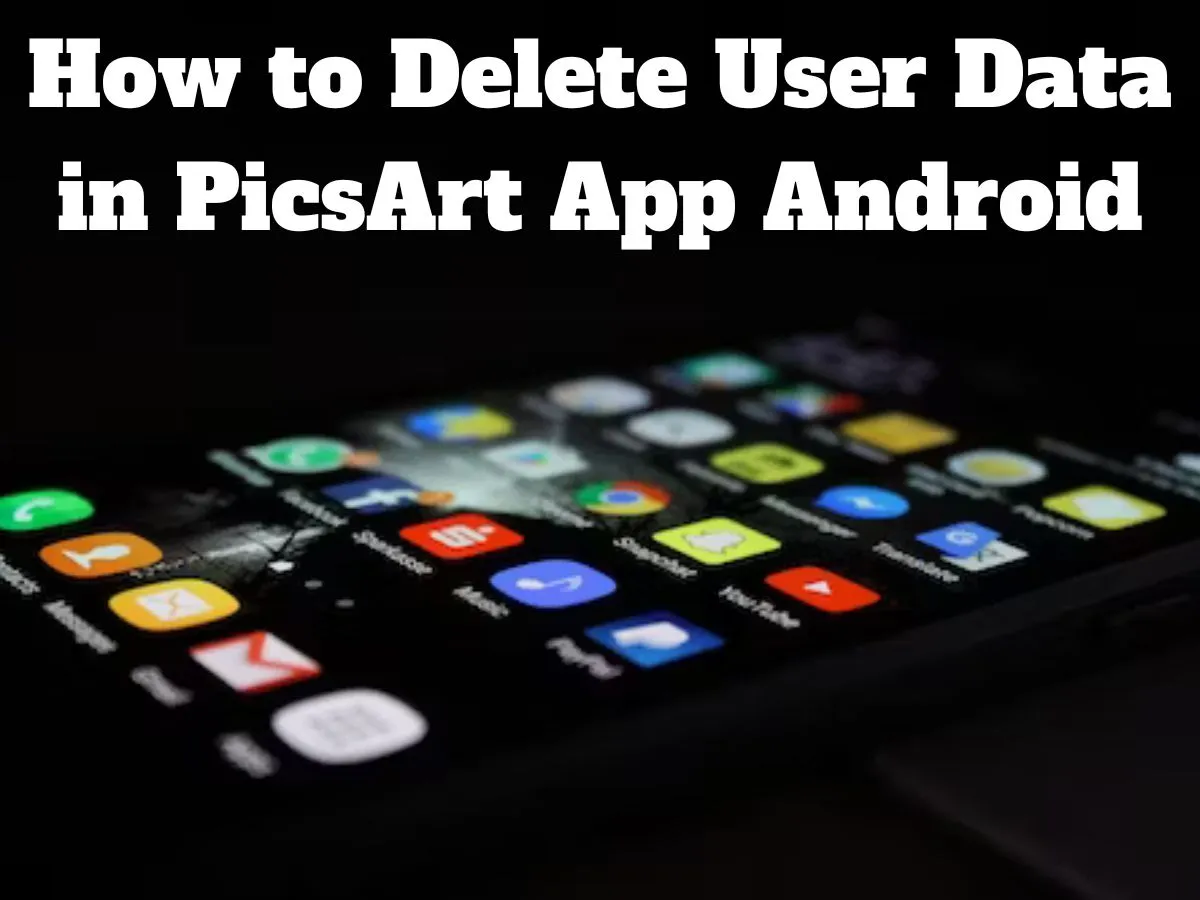PicsArt is a popular photo editing and creative app that allows users to enhance their photos and unleash their artistic potential. While the app provides a seamless and enjoyable user experience, there may be instances where you want to delete your user data for various reasons, such as privacy concerns or freeing up storage space. In this comprehensive guide, we will walk you through the steps to delete user data in the PicsArt app on your Android device.
Privacy Concerns in the Digital Landscape:
As technology continues to advance, so do concerns related to privacy. Users are becoming increasingly aware of the data they share with apps and the potential consequences of not managing this information carefully. PicsArt, a photo editing and creative platform, collects user data to enhance the user experience and provide personalized features. However, users may feel the need to delete their data due to privacy apprehensions or a desire to limit their digital footprint.
Navigating Through the PicsArt App Interface
Before we learn how to delete User Data in PicsArt App Android it’s essential to familiarize ourselves with the PicsArt app interface. This section will guide users through the primary elements of the app, making it easier to locate the necessary settings for data deletion.
1- Opening the PicsArt App
To begin the process, unlock your Android device and locate the PicsArt app icon. This icon is typically displayed on your home screen or in the app drawer. Tap on the icon to launch the PicsArt app.
2- Accessing the Profile Section
Upon entering the app, direct your attention to the bottom of the screen, where you’ll find the toolbar housing various features. Look for the profile icon or your profile picture and tap on it to access your PicsArt profile.
3- Navigating to Account Settings
Within your profile, you will notice a settings or gear icon, indicating the location of account settings. Tap on this icon to enter the settings menu, where you’ll find options related to your account, privacy, and data management.
Also Read that: Crack the Code: Target of Some High Tech Mining Crossword
Initiating the Data Deletion Process in PicsArt
Now that we are acquainted with the app’s interface, let’s proceed with the steps involved in deleting user data within the PicsArt app for Android.
1- Locating Privacy Settings
Within the settings menu, you must identify the section dedicated to privacy settings or account management. This is where you’ll find the options to manage your data and privacy preferences.
2- Selecting the “Delete Account” Option
The specific wording may vary based on app updates, but look for terms such as “Delete Account,” “Privacy,” or “Data Management.” Once located, tap on the corresponding option to initiate the account deletion process.
3- Confirming Your Decision
Deleting your account and associated user data is a significant action, and PicsArt will likely prompt you to confirm your decision. Pay attention to any additional information provided and confirm your choice to proceed with the deletion.
4- Following On-Screen Instructions
After confirming your decision, follow any on-screen instructions provided by the app. These may include additional prompts to ensure you genuinely want to proceed with the deletion. PicsArt may also invite you to provide feedback on your decision, although this is typically optional.
5- Waiting for the Process to Complete
The app will now begin the process of deleting your account and associated user data. Depending on the amount of data involved, this process may take a few moments. Exercise patience and wait for the app to complete the deletion process.
Finalizing the Data Deletion and Ensuring Privacy
Once the data deletion process is complete, it’s essential to take a few additional steps to ensure that your privacy is safeguarded. This section will guide you through logging out of the app and, if desired, uninstalling PicsArt from your Android device.
Logging Out of the App
To ensure that all changes take effect, navigate to the app’s main screen and find the logout or sign-out option. Tap on it to log out of your PicsArt account. This step is crucial to prevent any inadvertent access to your account after data deletion.
Uninstalling the PicsArt App (Optional)
For those who want to go a step further in securing their privacy, uninstalling the PicsArt app is an option. To do this, go to your device’s settings, find the “Apps” or “Application Manager” section, locate PicsArt, and select the option to uninstall. Keep in mind that uninstalling the app is optional and depends on your preferences.
Conclusion:
In conclusion, understanding how to delete user data in the PicsArt app for Android is a crucial aspect of maintaining control over your digital footprint. As users become more privacy-conscious, having the ability to manage and delete personal information from apps becomes increasingly important. By following the steps outlined in this guide, users can confidently navigate the PicsArt app and make informed decisions about their data and privacy settings. Remember that deleting your account is a permanent action, so weighing the implications before proceeding is essential. Whether for privacy concerns or a fresh start, the process outlined here ensures that users can take charge of their data within the PicsArt creative community.