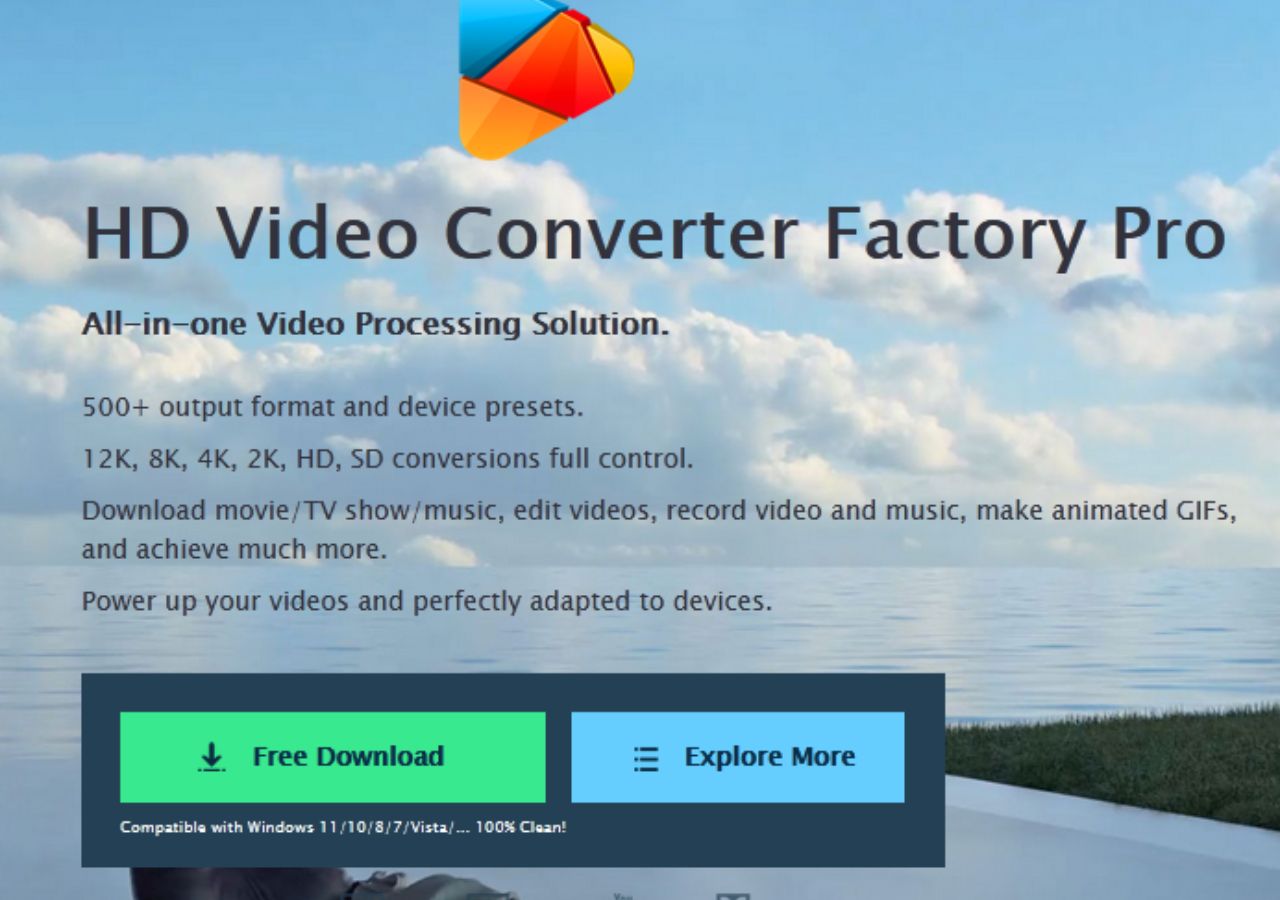Web conferencing is a real-time meeting between people in different locations over the Internet. Web conferencing is not just video conferencing, but also comes in various forms such as audio conferencing and text chat conferencing. Of these, audio conferencing is a meeting where participants communicate using only their voices. Online conferencing is becoming increasingly popular due to its convenience, efficiency, flexibility, and low cost. In addition, it can connect employees working near and far.
When you participate in a web conference, you usually record the content and discussion of the meeting. So, do you want to record a web conference? In this article, we will explain how to record a web meeting for those who need to record a web meeting.
Why do you need to record online meetings?
For anyone, recording an online meeting can be done for several reasons. Some may want to capture the main points of the meeting, others may want to record the highlights of the presentation, some may prefer to share the video in public, and more than likely an online meeting can help those who are unable to attend an offline meeting to understand the content of the meeting.
In either case, it is recommended that you rely on a professional screen recorder to achieve your goals. Keep reading and you will get access to the best recorders that can bring sound to record high-quality audio and video.
Record online meetings with a professional Windows desktop program
If you want to record an online meeting, the easiest and most effective way is to use a professional screen recorder. This is because screen recorders can offer you many advanced recording options. In this case, WonderFox HD Video Converter Factory Pro can fulfill your needs.
WonderFox HD Video Converter Factory Pro can help you make screen recordings on Windows 7/8/10/11. It allows you to record anything on your computer screen, such as videos, meetings, music, and games. It also enables you to record Google Meet and capture protected videos.
There is no limit to the recording time and it supports multiple output formats (MP3, WAV, AAC, etc.). With this software, you can record and save audio of web meetings in high quality. In addition, the program allows performing operations such as audio extraction, downloading videos, creating GIFs, trimming, adding subtitles and watermarks, queue management, and file compression.
How to record online meetings with WonderFox HD Video Converter Factory Pro?
Step 1: Download WonderFox HD Video Converter Factory Pro, install and launch it on Windows.
Step 2: Enter the recorder. To record an online meeting, click Customize or Full Screen to first define the recording area. Then, select the desired format, frame rate, and quality, and enable GPU acceleration for better performance.
Step 3: If you want to capture an online meeting with all sources, check both the Desktop and Microphone options. Don’t forget to set up a new output folder.
Step 4: When all settings are complete, click the big “Rec” button to start recording. When finished, press Ctrl + F1 to stop the recorder.
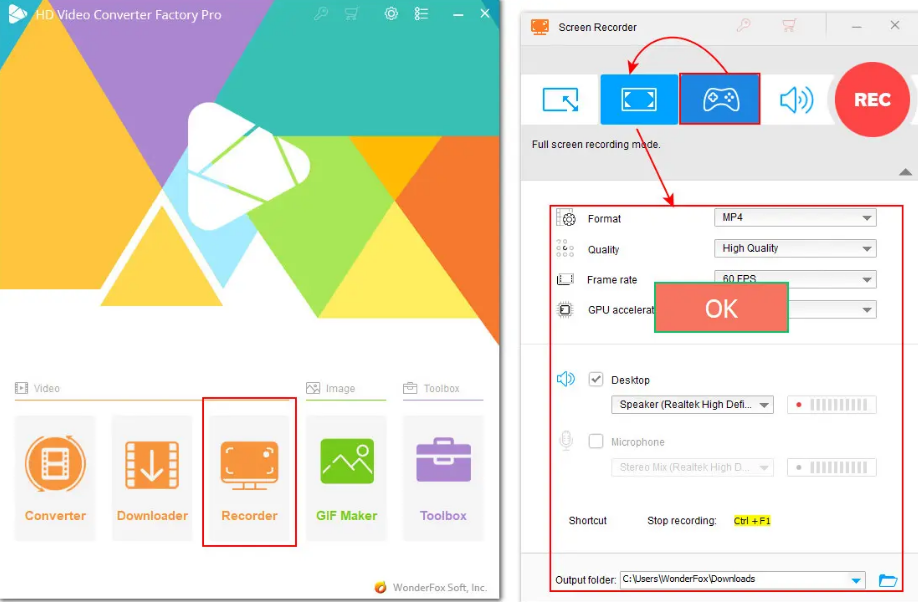
More features you can’t miss
- Download online videos from 1000+ sites, including YouTube, Liveleak, Dailymotion, Facebook, Twitter, Vevo, Vimeo, etc.
- Convert videos and audio to 500+ output formats and devices, such as MPG, MP4, WMV, MKV, MOV, M4V, AVI, tablets, laptops, desktops, and much more.
- Convert photos to GIFs, such as making a GIF from BMP Images.
- Batch download and convert video files, up to 10 at a time.
- With basic editorial features such as adding subtitles to video, merging, cutting, clipping, cropping, etc.
- Extract audio from the video.
Final words
Do you have any questions now about how to record online meetings? After reading this article, I believe that recording an online meeting on any conferencing software will be a breeze. All you need to do is follow the detailed steps and be well prepared and then you can start recording your meetings.
In addition to using feature-rich third-party recording apps, you can also take advantage of the native recording features available on most modern devices, including iPhones, Android phones, tablets, and computers. These built-in recording options are great for quickly capturing interesting online meetings.