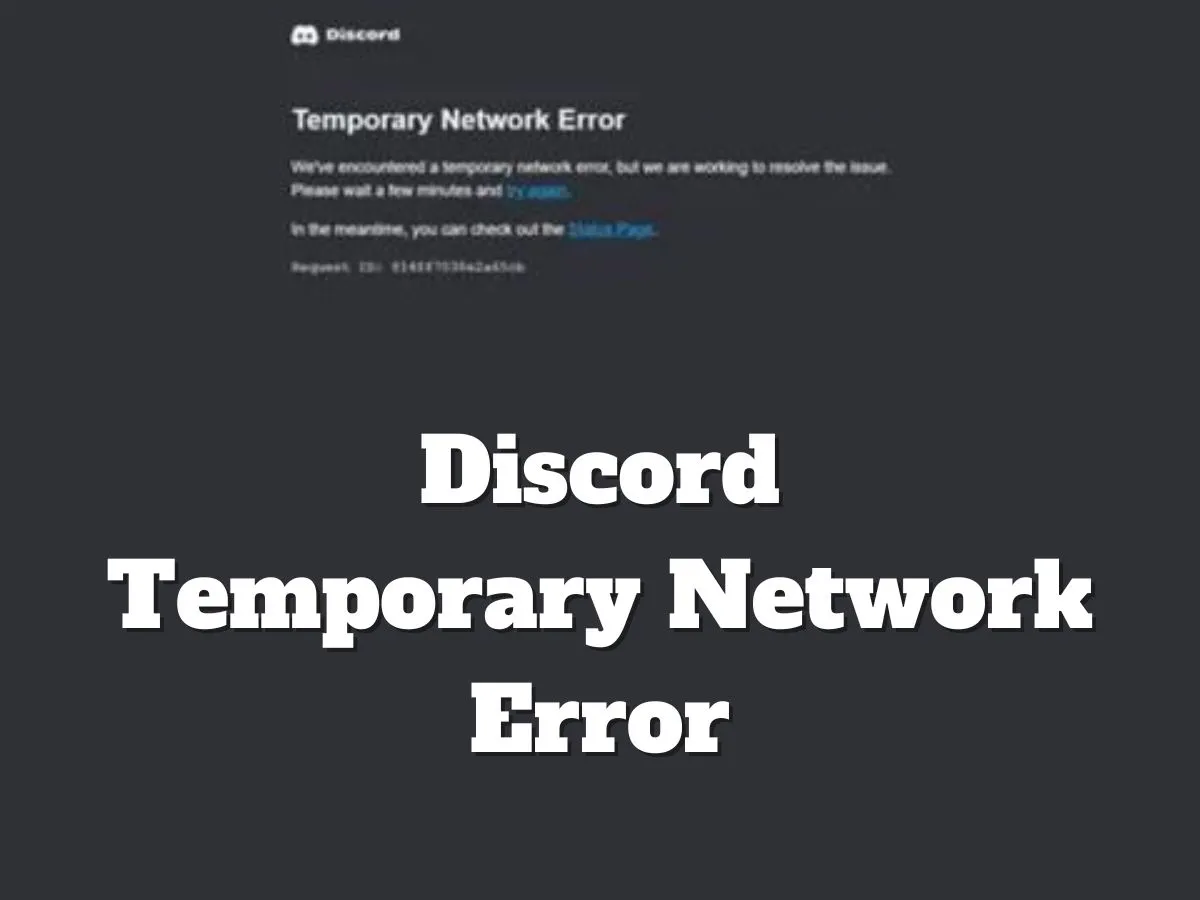Discord is a popular chat application originally developed for the gaming community. It allows users to communicate via text, voice, and video in a variety of chat formats. Discord has evolved over time to become a focal point for communities, including big business, hobbyists, and academic groups. Millions of people around the world rely on Skype as their go-to communication tool because of its extensive community features, personalization potential, and ease of use In this article we explore what it does to network errors and how to fix Temporary Network Errors in Discord.
Understanding Network Errors:
Network errors are issues that prevent users from connecting to or maintaining a stable connection to an online service. They can be done for a variety of reasons, from server overload and maintenance to faulty user connections. For online forums like Discord, these errors can disrupt communication and confuse the user experience.
Temporary Network Error in Discord:
Temporary network errors on Discord are issues that temporarily disrupt the normal operation of the Discord app by affecting its ability to connect to the internet or to the Discord servers. These errors can manifest in various ways but are typically temporary, often resolving on their own or with some troubleshooting. Here are some key aspects of temporary network errors on Discord:
1- Connection Issues:
The most common manifestation of a temporary network error is Discord being unable to establish or maintain a connection. This might mean messages don’t send, voice channels don’t connect, or the user list doesn’t load.
2- Error Messages:
Users might see various error messages indicating a network problem. These messages might include phrases like “Connecting…” that persist unusually long, “Disconnected,” or specific error codes.
3- Causes:
Temporary network errors can be caused by a wide range of issues including:
- Server-Side Problems: Issues with Discord’s servers, such as overloads, maintenance, or outages.
- Client-Side Connection Problems: Issues with the user’s internet connection, such as instability or low speed.
- Software Conflicts: Conflicts with other software on the user’s device, or issues with the Discord app itself, such as needing an update or facing a bug.
- Network Hardware Issues: Problems with routers, modems, or network interfaces can also cause temporary network errors.
4- Impact:
These errors can temporarily prevent users from accessing or using Discord effectively. Users might not be able to send or receive messages, join voice channels, or maybe completely disconnected from the Discord service.
Methods of Resolving Discord Temporary Network Error:
Check Discord’s Status:
Before taking any action, check Discord’s official status page or Twitter feed to see if there are any ongoing outages or maintenance updates. If the servers are down, you might just need to wait until they’re back up and running.
Restart the Discord Application:
Sometimes, a simple restart of the Discord app can solve temporary glitches. Close the app completely and reopen it to see if the issue persists.
Check Your Internet Connection:
Ensure your internet connection is stable and strong. Try visiting other websites or using other online services to see if the problem is with Discord or your internet connection.
See Also: How to Delete User Data in PicsArt App Android
Restart Your Modem/Router:
Unplug your modem and router for about 30 seconds to 1 minute and then plug them back in. This can often resolve network issues by refreshing your connection.
Update Discord:
Make sure you’re running the latest version of Discord. Updates often include bug fixes and improvements that might resolve network errors.
Run Discord as Administrator:
On Windows, running Discord as an administrator can sometimes bypass network issues related to permissions. Right-click on the Discord shortcut and select “Run as administrator.”
Disable VPN or Proxy:
If you’re using a VPN or a proxy, try disabling it. Sometimes these can interfere with Discord’s ability to connect to the internet.
Flush DNS Cache:
Clearing your DNS cache can resolve network inconsistencies. Open Command Prompt and type ipconfig /flushdns and hit enter.
Change DNS Servers:
Switching to public DNS servers like Google’s (8.8.8.8 and 8.8.4.4) or Cloudflare’s (1.1.1.1) can sometimes improve connection stability and speed.
Reinstall Discord:
Uninstall Discord from your device, then download the latest version from the official Discord website and reinstall it. This can solve issues caused by corrupted files or incomplete updates.
Check Firewall and Antivirus Settings:
Sometimes, firewalls or antivirus software can block Discord’s network access. Check to ensure Discord is allowed through your firewall and isn’t being blocked by your antivirus program.
Seek Help from Discord Support:
If you’ve tried all the above steps and are still facing issues, reach out to Discord’s support team for help. Provide them with details of what you’ve tried and any error messages you’re seeing.
Conclusion:
Temporary network errors on Discord, while frustrating, are usually resolvable through a combination of user action and official support. Understanding the nature of these errors and how to address them can significantly enhance the Discord experience. By staying informed, maintaining updated software, and following best practices for internet connectivity, users can minimize disruptions and continue enjoying seamless communication on this popular platform. As Discord continues to evolve, so too will the tools and resources available to manage and overcome these challenges, ensuring that the platform remains a reliable hub for communities worldwide.